價格:免費
檔案大小:19.7 MB
版本需求:需要 iOS 6.0 或以上版本。與 iPad 相容。
支援語言:俄文, 英語

- The first word processor for the iPad with a completely redesigned keyboard (for English, German, French, Spanish, Swedish, Russian, Ukrainian and Italian layout);
- Support for the full version of Markdown markup (with tables, the full specification);
- MarkDown syntax highlighting and formatting
- Integration with Dropbox, GoogleDrive and iCloud;
- Color themes for the convenience of the "day" and "night" job;
- Built-in resizable web-browser;
- Advanced cursor controls
- Convenient file management for organizing your data
- Wide range of exports (pdf, markdown, html, rich text)
- Counts characters, words, lines, paragraphs, and the estimated time of reading.
- Extended Undo/Redo function
- Full iOS 8 support
# Features and functions

## Keyboard
Extended keyboard WordEver supports all features of standard iOS keyboard, while adding the following features:
* To enter capital letters do not necessarily push Shift. Enough to touch a button and swipe your finger up.
* "History" block at the top row of keyboard. It remembers the last characters of the additional character layout. Now frequently used symbols are always in sight.
* "Favorites" block at the top row of keyboard. You are free to assign frequently used symbols on this keys. To change the assignment, just do a long press on the button you want to remap.
* In keyboard settings, you can select keyboard language, turn on/off the key sounds.
* When you tap on the [123] numeric keypad appears. To hide it - make swipe left.
* With zoom in / zoom out gesture you can change the transparency of the keyboard, so you can increase the area of the previewed text
* You can change vertical size of the keyboard. For this "grab" the top-left corner of the keyboard and "pull" it up or down.
* Double touch on Shift button makes Caps lock.
* Depending on the type of file being edited the contents of the top row of keyboard changes. When editing a file *.md (markdown) to allow the use of formatting (bold, italics), create lists and headings (H1, H2 ... H6).
## Move the cursor and text selection
* To move the cursor left / right by one character - tap to the left or right margin of the text.

* To move the cursor left / right by one word - tap with two fingers to the related field of text.
* To quickly move the cursor in any direction - tap with two fingers on the screen and drag to the left or right by moving the cursor so.
* To select a line or multiple lines of text - touch your finger to the left or right of the field and move them vertically to get the right selection.
* Use zoom out gesture to cut the selected text to the clipboard.
* Use zoom in gesture to paste text from the clipboard.
## File Menu
Tap on the filename on top to menu appears. There are actions associated with the content of the opened file:
* View - preview text formatting using Markdown.
* Refresh - if you edit a file from the Dropbox storage, the choice of this point is forced to save and update the edited file.
* Print - sends the current file to the printer with support AirPrint.
## Settings
* There are three color themes for the WordEver editor: Sepia, light, Dark (night);
* Choose a font from the 8 variations of fonts and sizes;
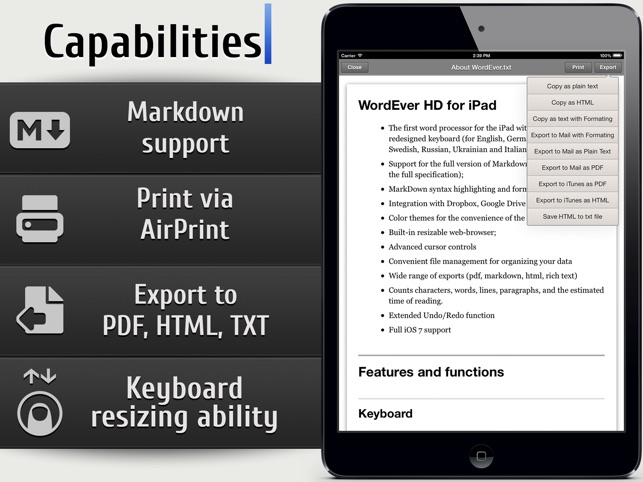
* You can change the size of the margins of the text;
* Set the application password protection;
* Disable extended keyboard (for editing appears standard system keyboard).
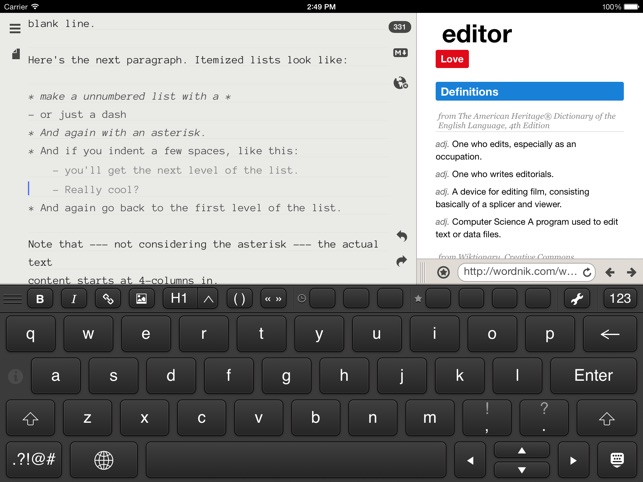
支援平台:iPad
